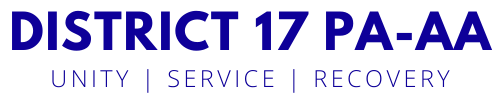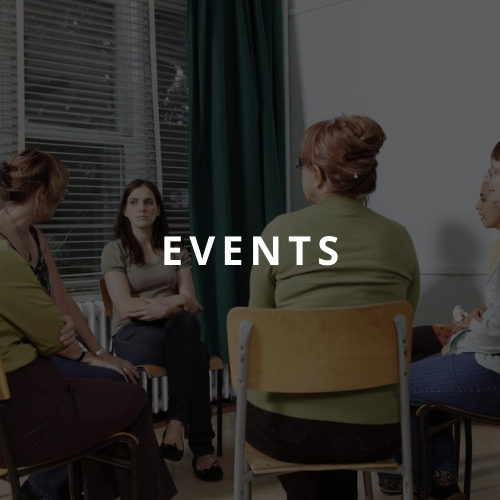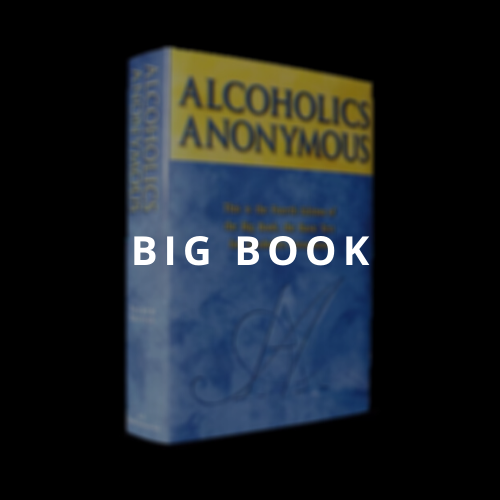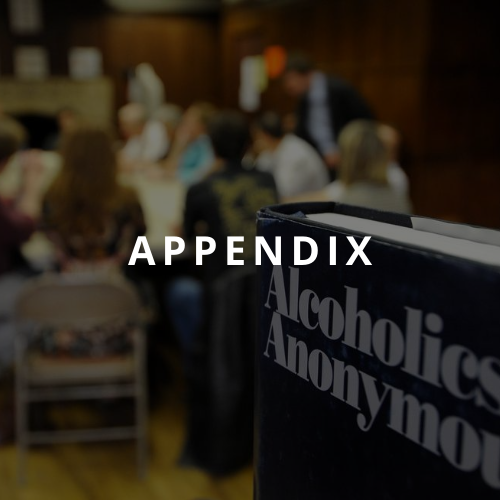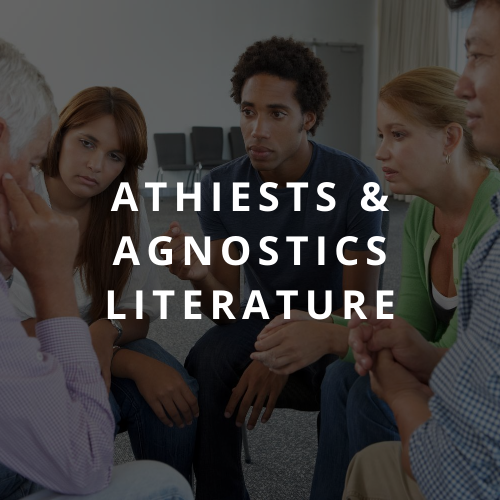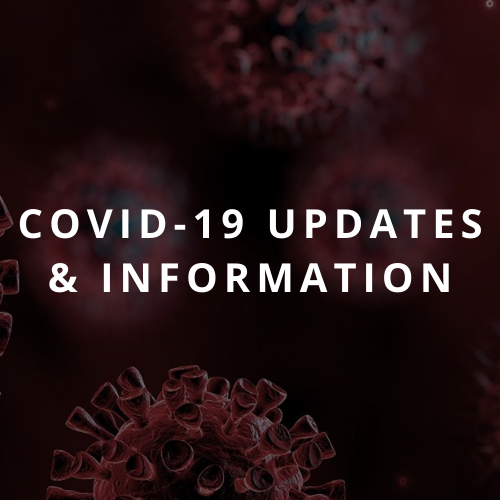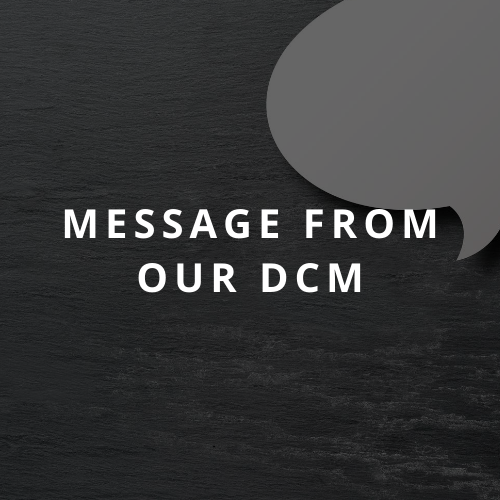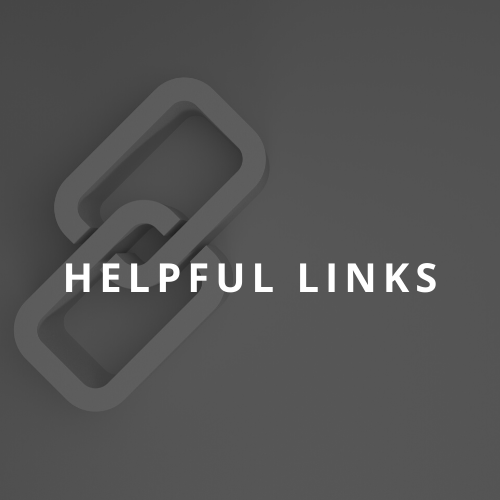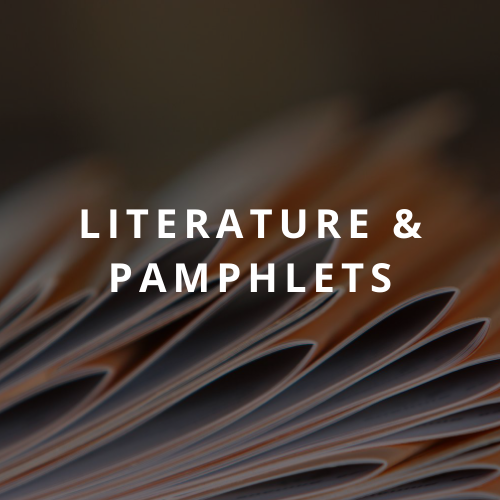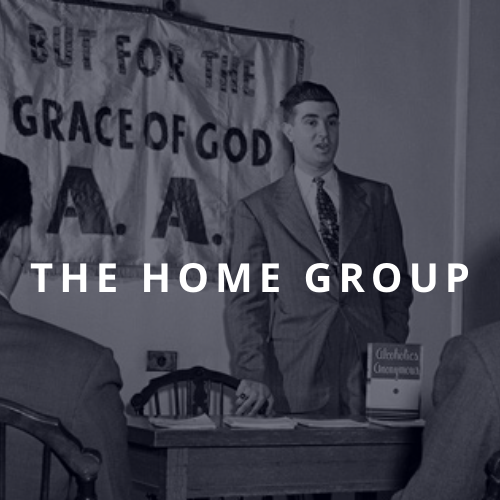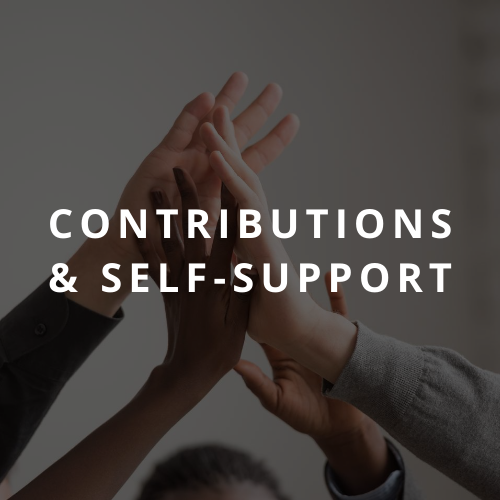THE FOLLOWING ARE VARIOUS LINKS AT AA GENERAL SERVICE OFFICE AND NEW YORK INTERGROUP THAT DISCUSS ZOOM MEETINGS AND OTHER ON-LINE MEETING PLATFORMS:
PLEASE SEE BELOW THESE LINKS FOR A MESSAGE FROM NY CENTRAL OFFICE ABOUT ANONYMITY SPECIFIC TO ZOOM MEETINGS
FROM AA NEW YORK CITY CENTRAL OFFICE
ZOOM MEETINGS PROTECTING ANONYMITY & DEFAULT SETTINGS
For Zoom users: With the rush to shift to online meetings, many of us did not take time to investigate what this meant to the spiritual foundation of our recovery – namely, anonymity. Now that online meetings are accessible, we want to pass on best practices for protecting anonymity.
These have been curated from the membership and online resources.
The default Zoom settings run counter to AA’s spiritual foundation of anonymity. The meetings are publicly accessible and full names and faces are often displayed. Additionally, by default all Zoom meetings are recorded to the cloud. Turning that feature off is simple, fortunately.
There are other settings in the Meeting subtab that can also be adjusted, such as disallowing remote control of devices, file transfer, data sharing with Zoom, and screen sharing.
Here are some suggested settings for your meeting to use. Please note that most, if not all, of the settings below are not the Zoom default:
Go to: Settings > Recording and click off the Local and Cloud recording features.
In the Zoom Settings section, under the Meeting subtab:
• Require Encryption for Third Party Endpoints
• Disable Auto saving chats
• Disable File transfer
• Disable Feedback to Zoom
• Disable Screen sharing
• Disable desktop/screen share for users
• Disable Remote control
• Allow Virtual background (this is the Zoom default and allows the user to use a virtual background instead of the inside of their apartment, for example)
In the Zoom Settings section, under the Recording subtab:
• Disable Local recording
• Disable Cloud recording
• Disable Automatic recording